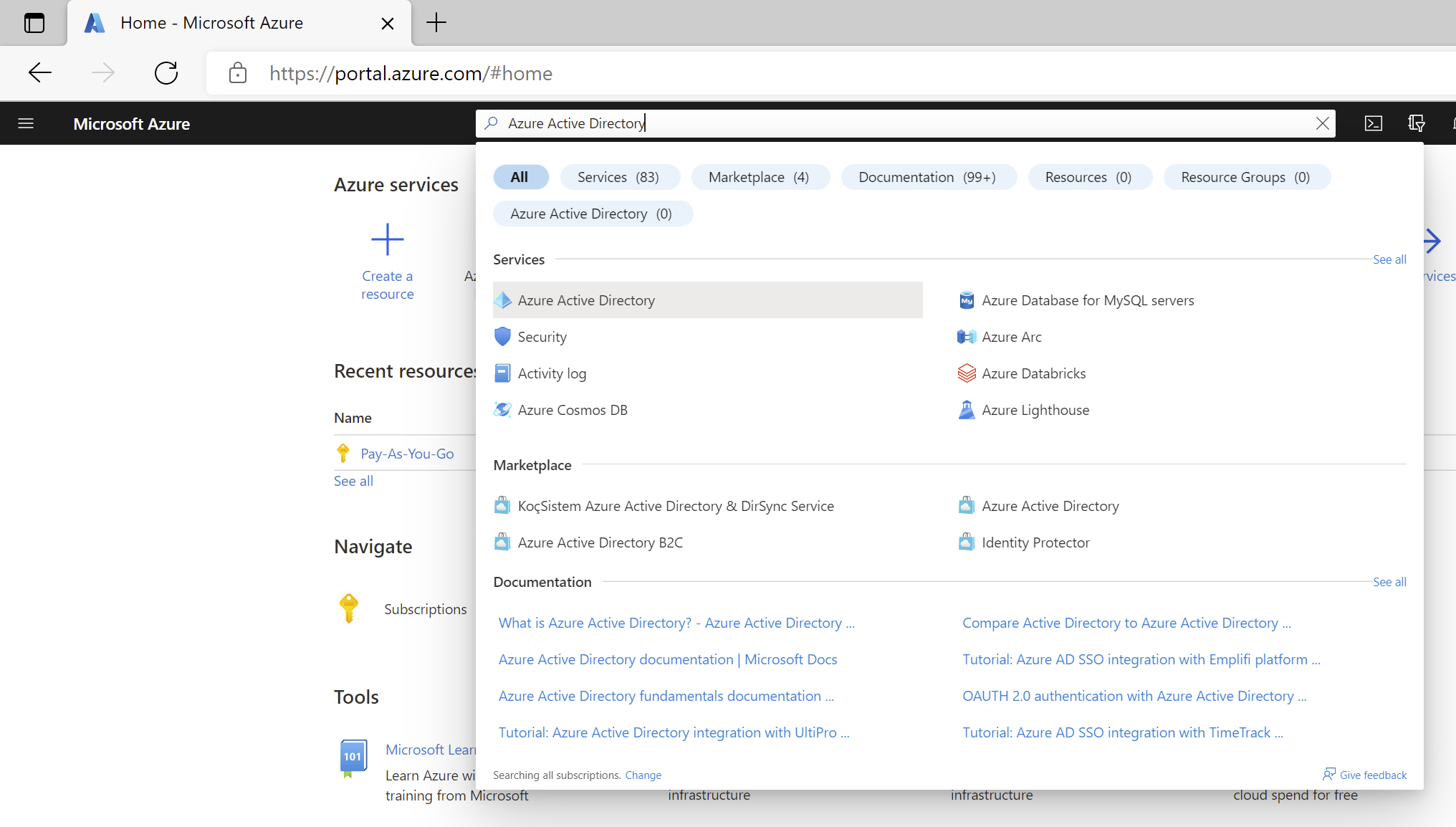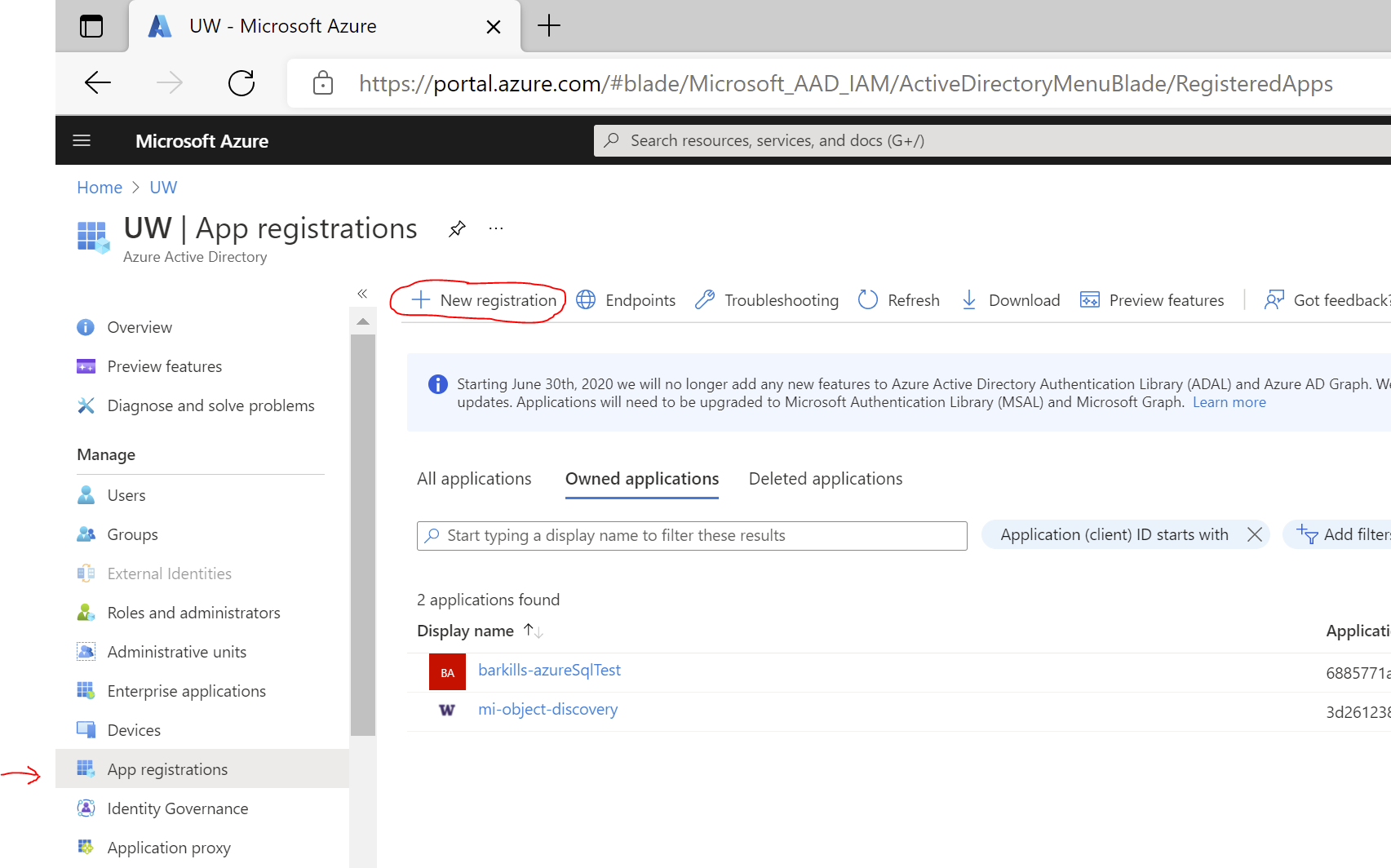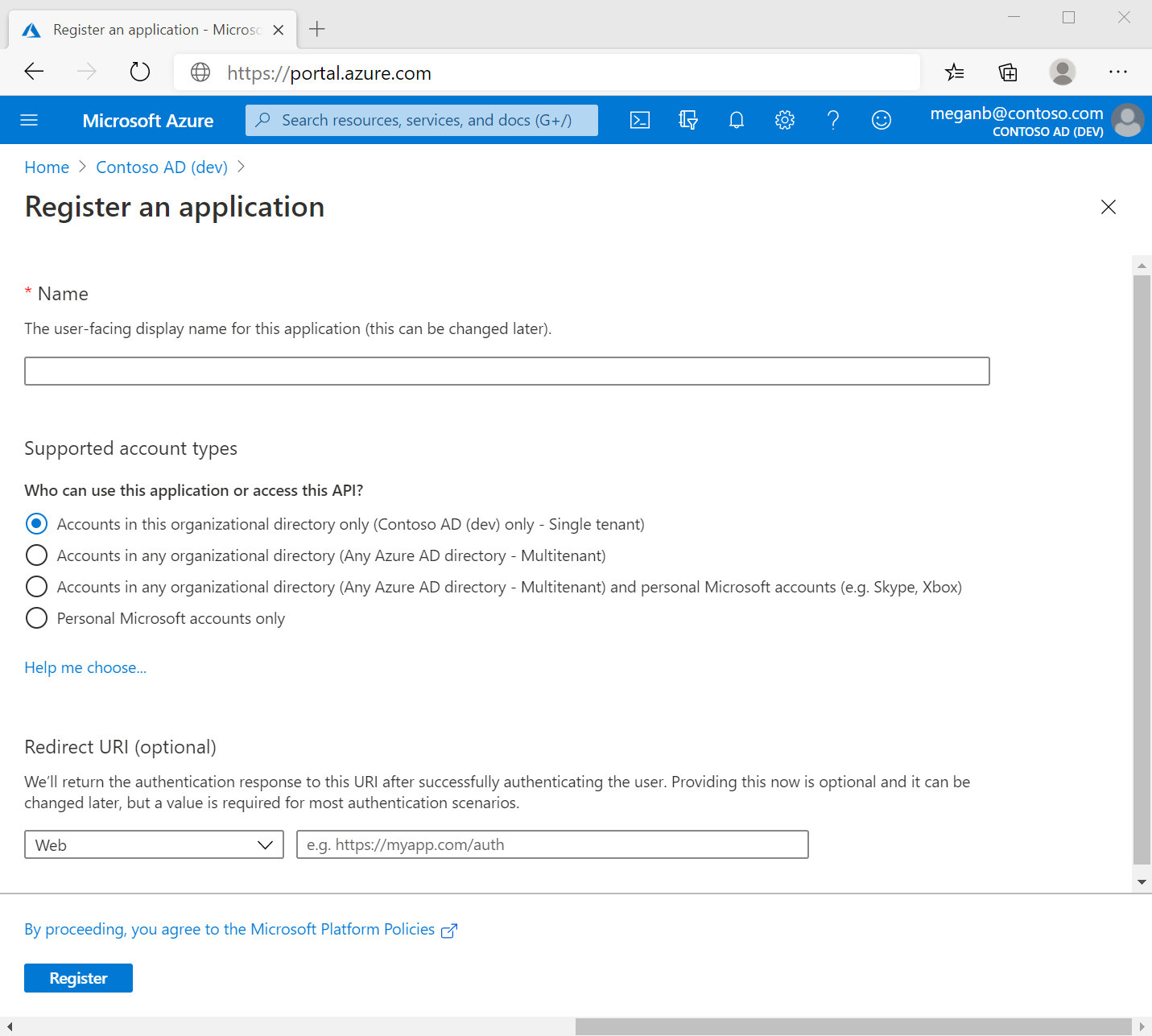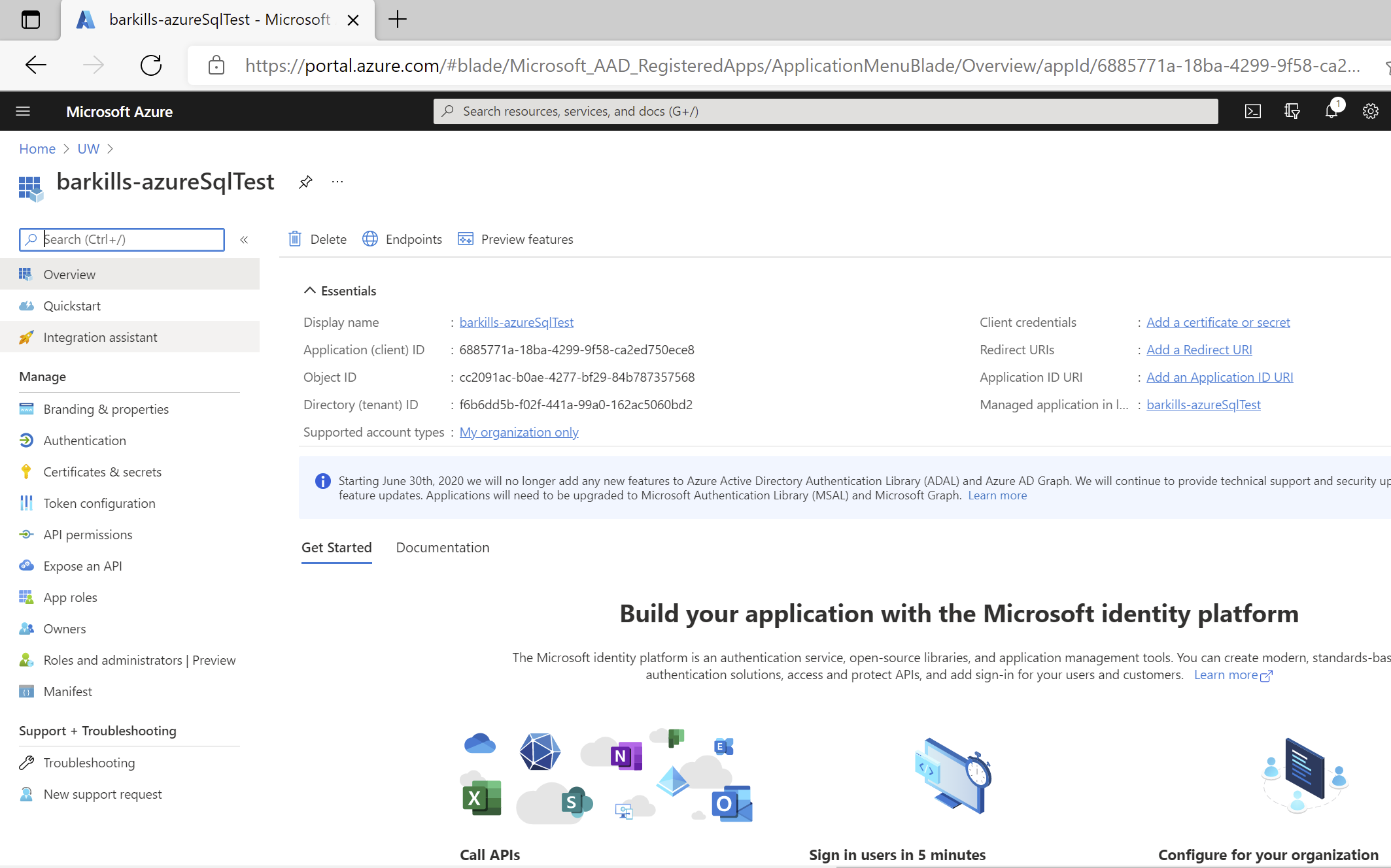This page covers using the Azure Portal to create an Entra ID application. This results in both an Entra ID application object and service principal object in the UW Entra ID tenant.
Note: This page re-iterates what Microsoft documents at https://docs.microsoft.com/en-us/azure/active-directory/develop/quickstart-register-app#register-an-application but with more screenshots. The Azure Portal experience tends to change a lot, so you may want to reference the MS docs if you find this doc is not in step with the experience you find.
Follow these steps to create the app registration:
- Sign in to the Azure portal.
- If you have access to multiple tenants, use the Directories + subscriptions filter
 in the top menu to switch to the tenant in which you want to register the application.
in the top menu to switch to the tenant in which you want to register the application.
- Search for and select Entra ID.
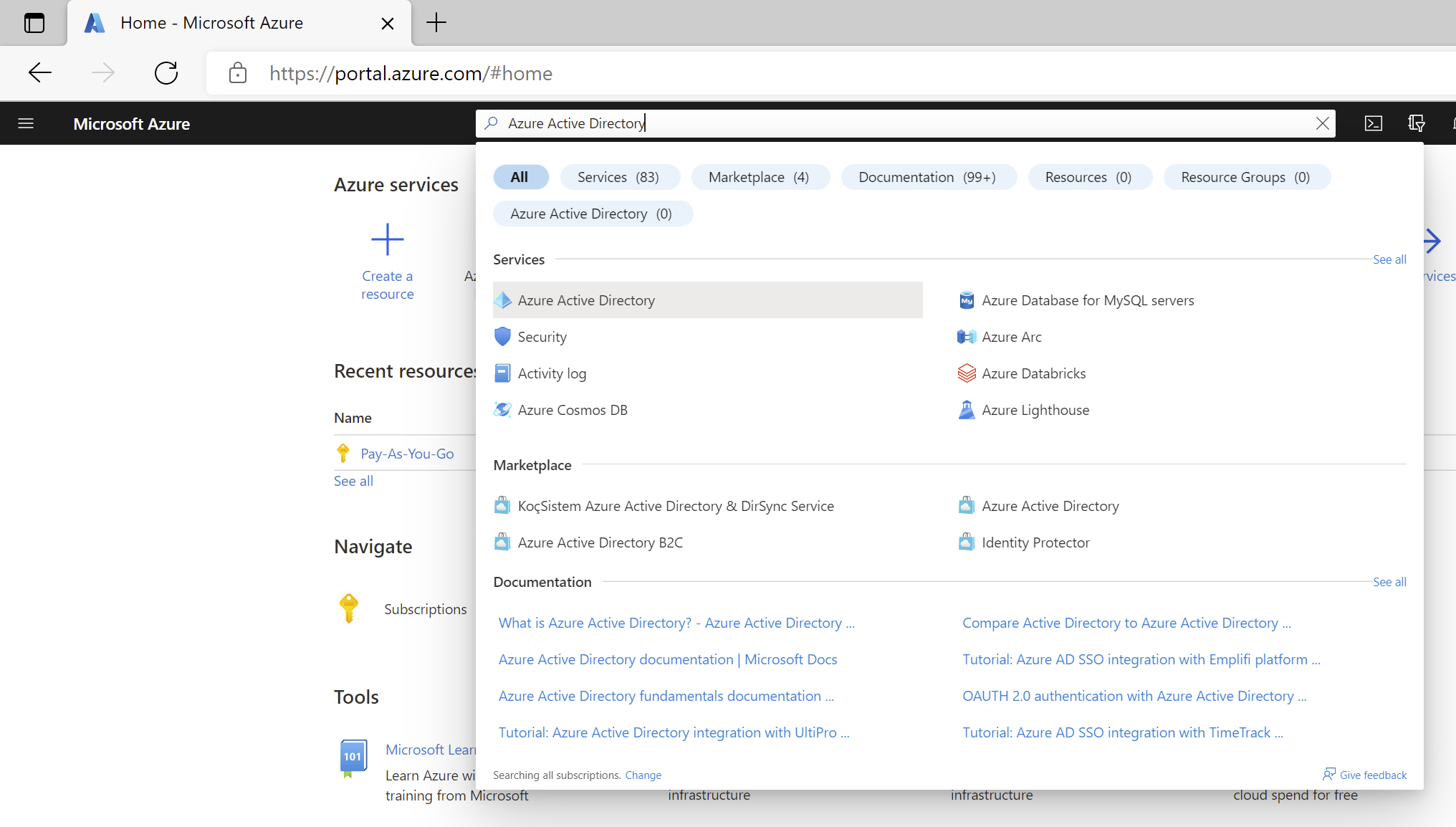
- Under Manage, select App registrations > New registration.
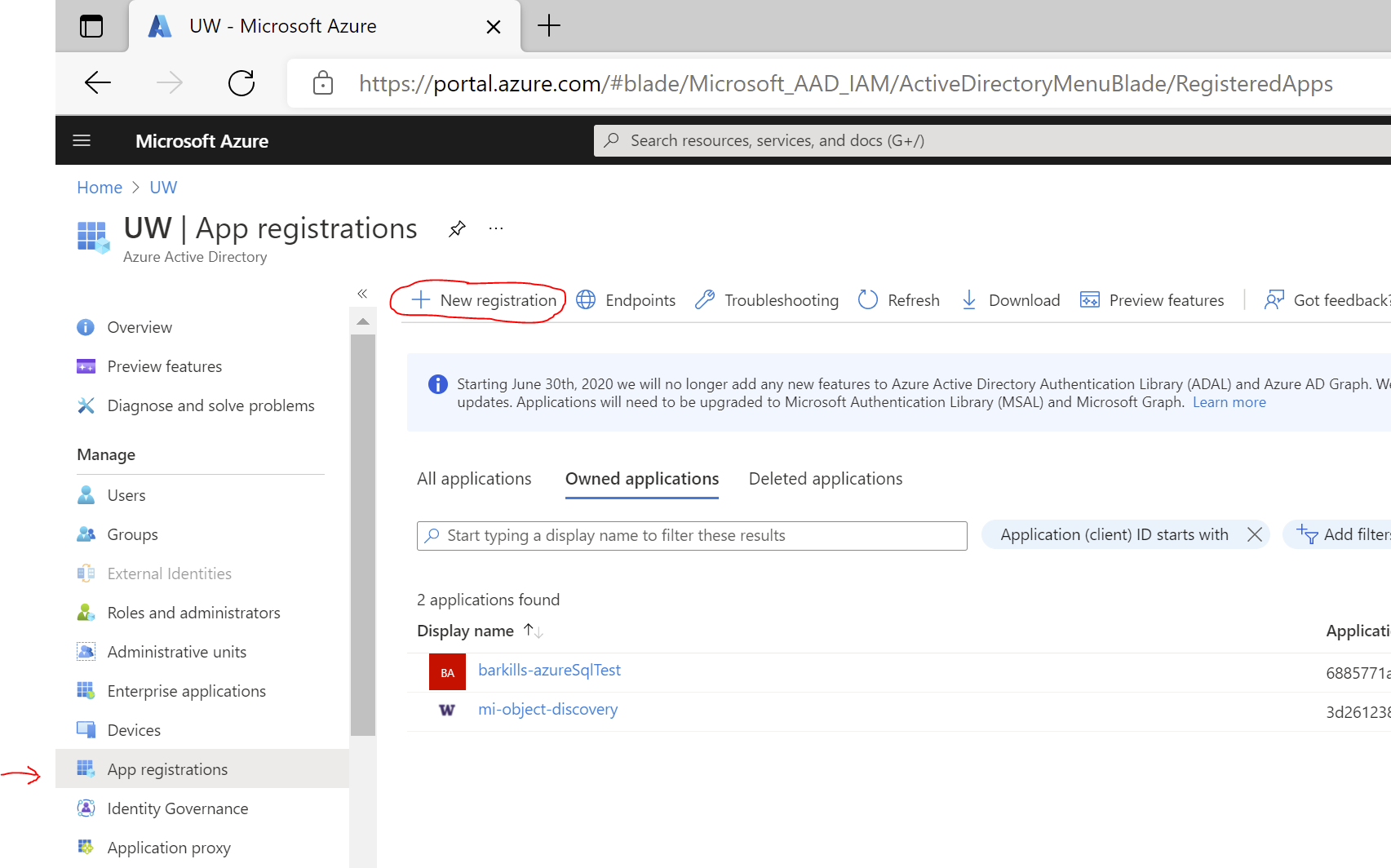
- Enter a display Name for your application. Users of your application might see the display name when they use the app, for example during sign-in. You can change the display name at any time and multiple app registrations can share the same name. The app registration's automatically generated Application (client) ID, not its display name, uniquely identifies your app within the identity platform.
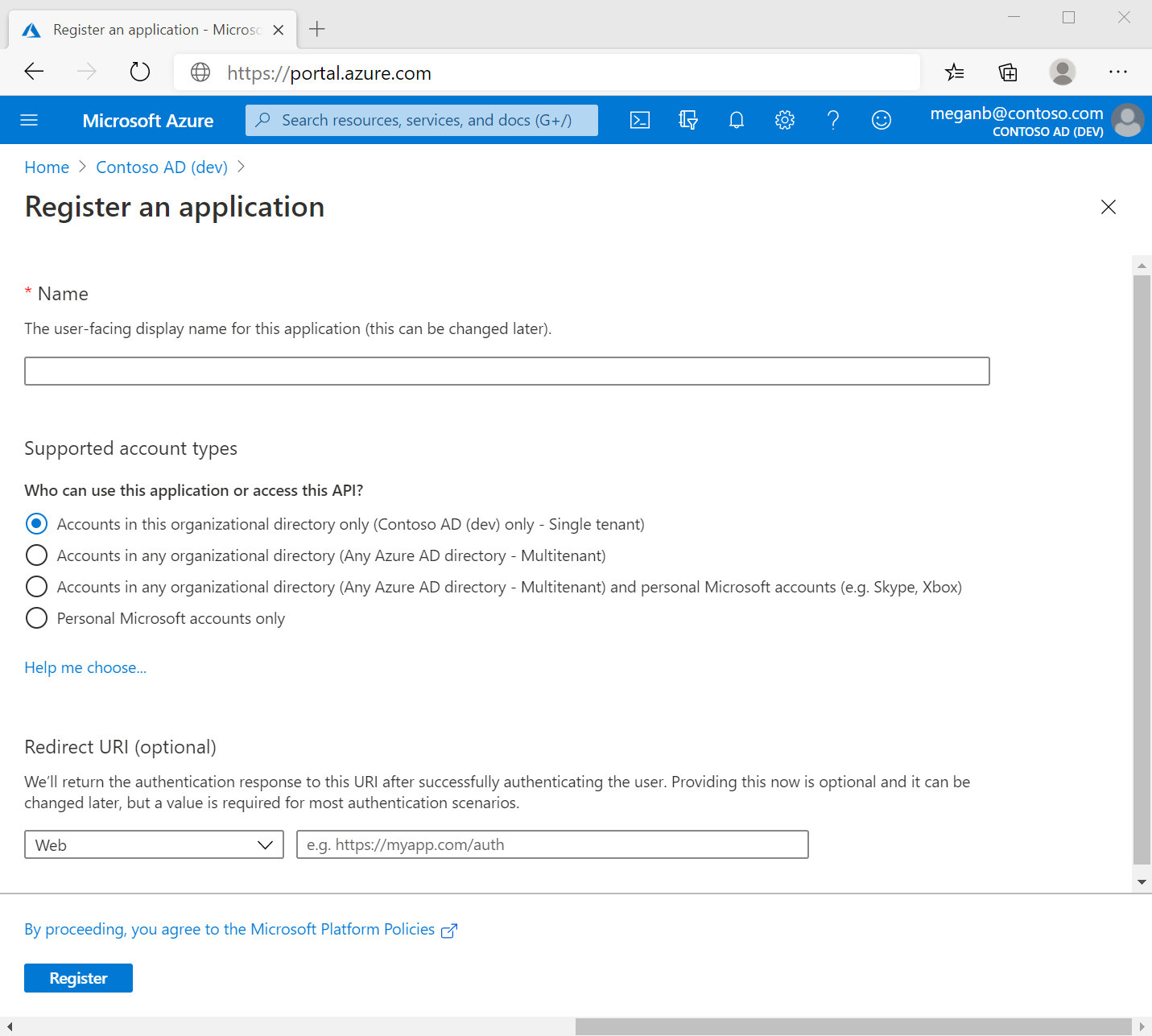
- Specify who can use the application, sometimes called its sign-in audience.
- Don't enter anything for Redirect URI (optional). You'll configure a redirect URI in the next section.
- Select Register to complete the initial app registration.
When registration finishes, the Azure portal displays the app registration's
Overview pane. You see the
Application (client) ID. Also called the
client ID, this value uniquely identifies your application in the Microsoft identity platform.
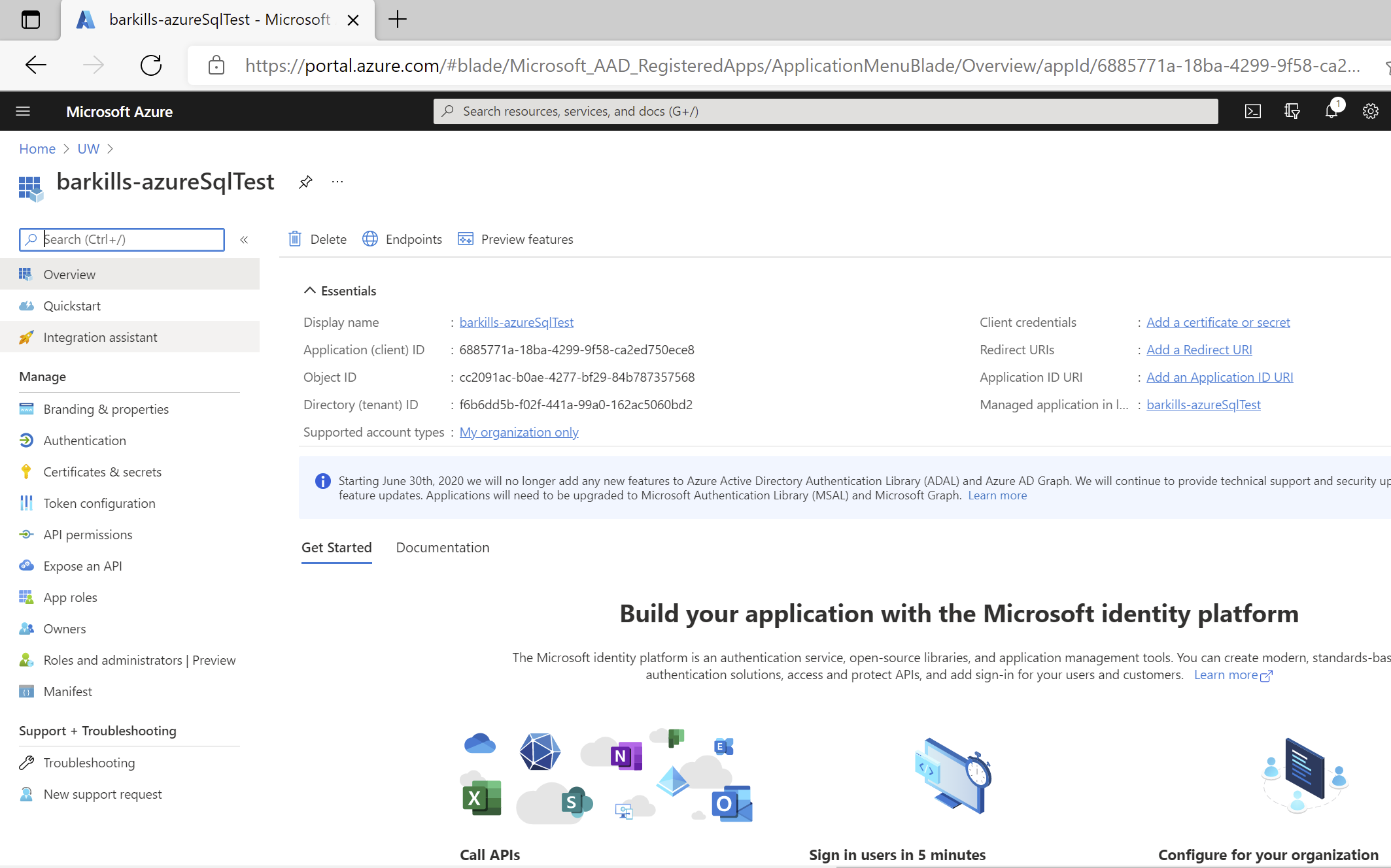
 in the top menu to switch to the tenant in which you want to register the application.
in the top menu to switch to the tenant in which you want to register the application.