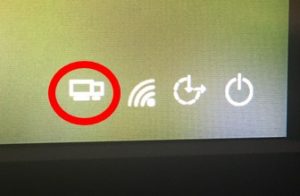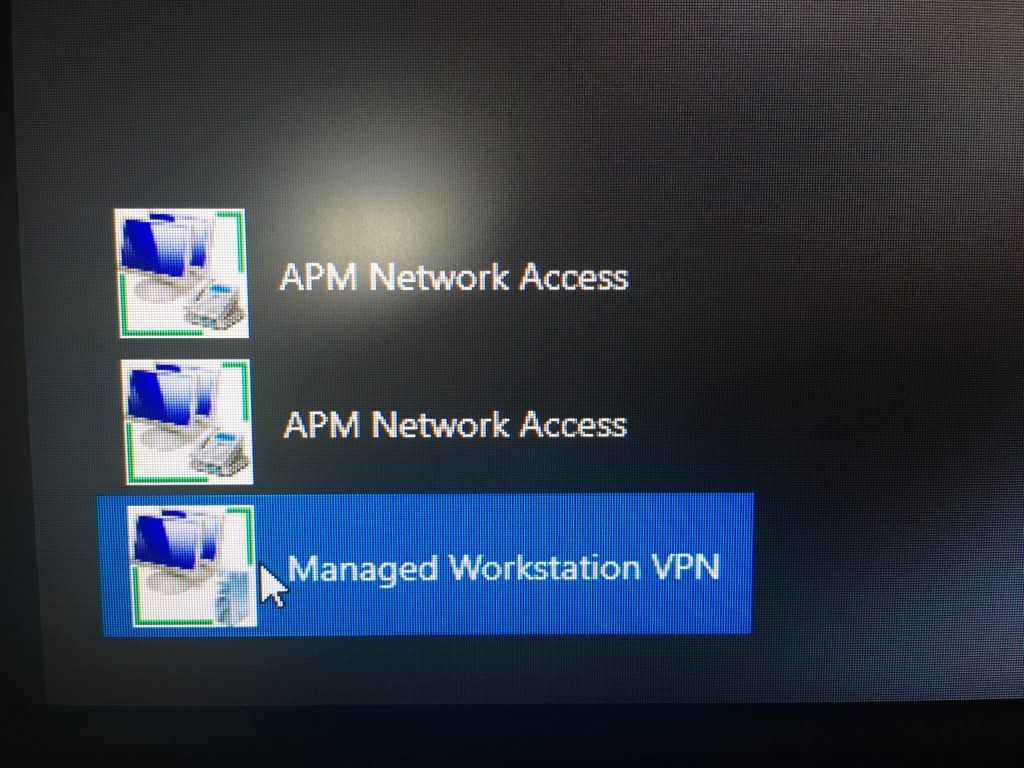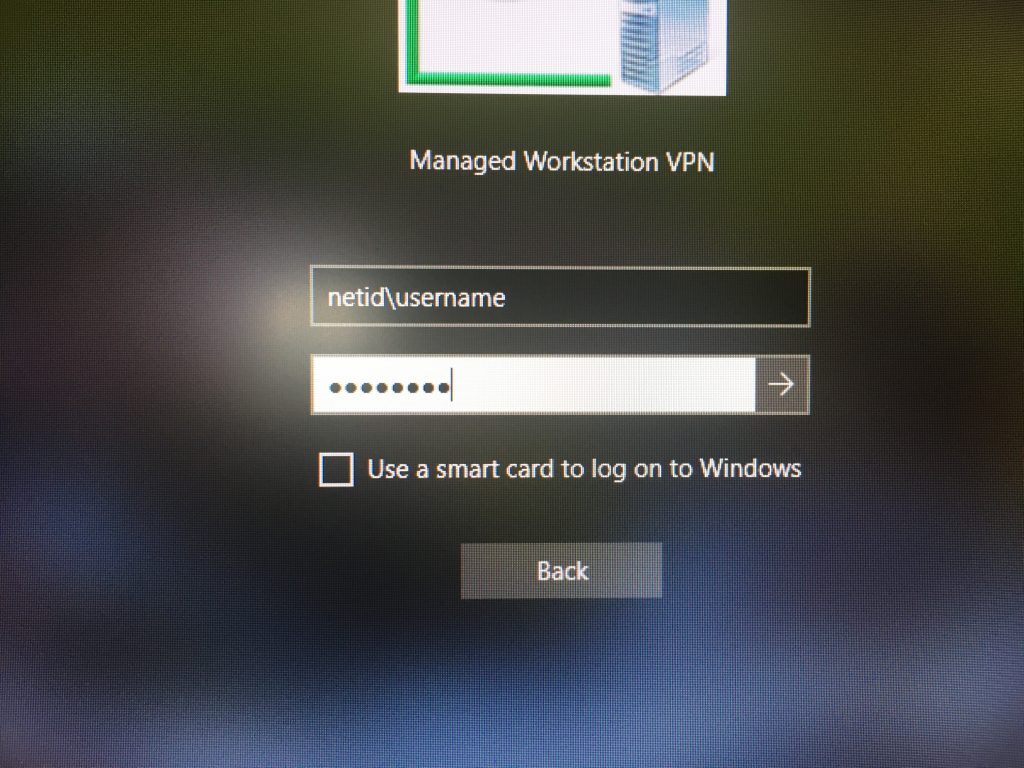1. From the initial Windows 11 login screen, click on the Network sign-in icon (lock and key):
2. In the lower left-hand corner of the screen, click on Managed Workstation VPN:
3. Enter your login information and press Enter (or click on the arrow next to the password field):
- Username: netid\yournetid
- Password: Your NetID password