Occasionally the Managed Workstation Service changes the computer policy for configuring your Windows device to solve problems, make software available, update security settings, etc. This guide is designed to assist you with ensuring the policy gets applied immediately.
- To begin this process you must be connected to the UW network or MWS VPN (click for instructions)
- Click the Start Button, type CMD, and click Command Prompt in search results:
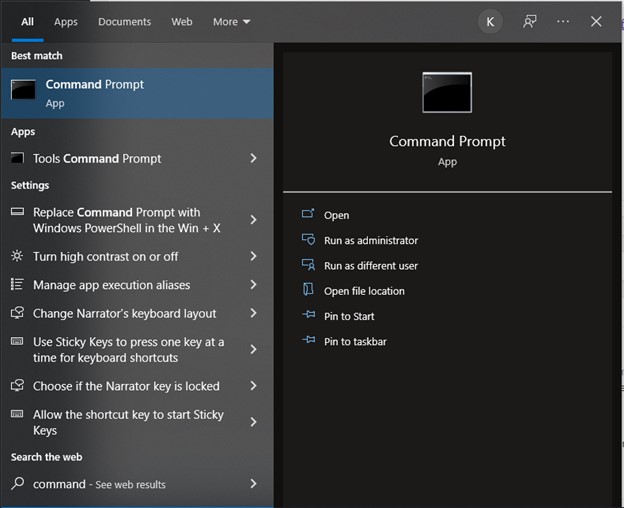
- You should see something that looks like this:
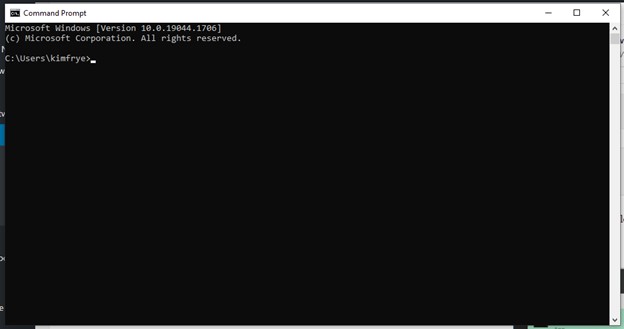
- Type gpupdate /force then press the Enter. There will be an "Updating policy..." message:
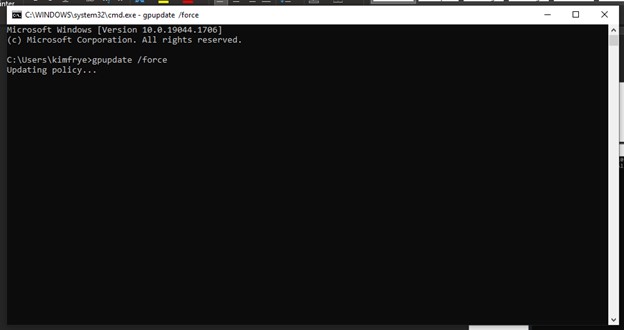
- It can take a few minutes for the policy to update, and sometimes you will be prompted to reboot your device.
- Regardless of outcome you will be notified of the task being finished (Success, success and reboot, or failure).
- Do not exit out of the prompt, this will terminate the process and you will need to start over.
- If you get a failure message (which can happen occasionally for many reasons), attempt to run it one more time.
- Once this is complete any new policy should be applied to your device.