- In MS Teams, go to the Workflows app.

Note: You may need to click on the Apps + (plus) sign and install Workflows first. - Click on the New flow button.
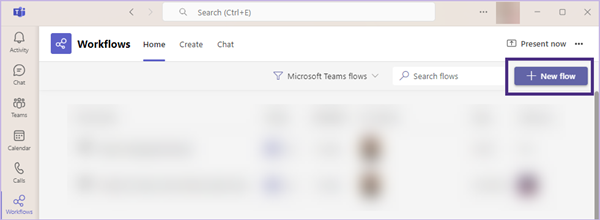
- Select Follow up on a message by Microsoft template.

Note: if the template is not in view, use the Search templates... box on this screen and search for Follow up on a message. - On the Create a flow screen, rename the flow if you prefer then click Create flow.
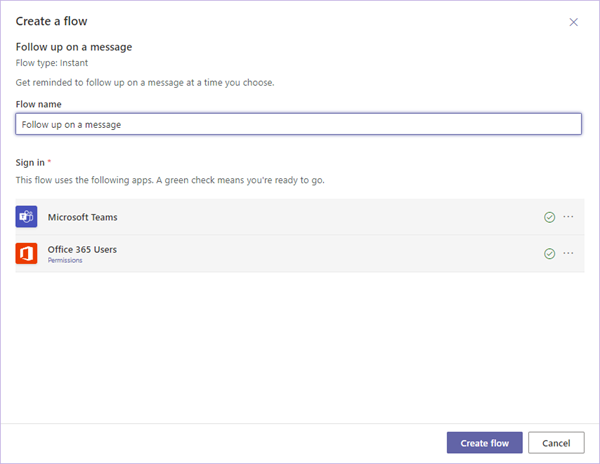
- The flow is now created, click Done.
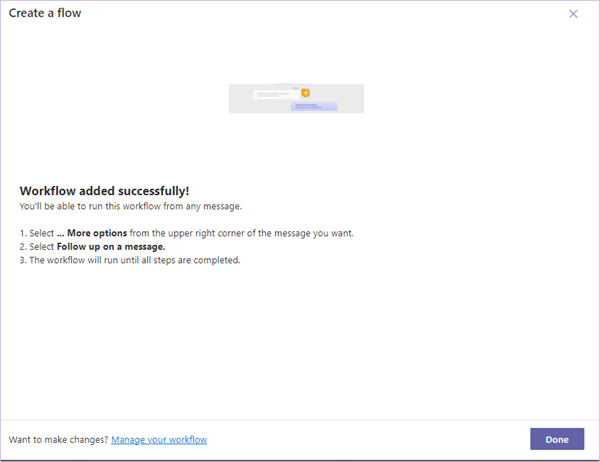
- A chat notification will appear, confirming that the flow has been created and is ready to use.
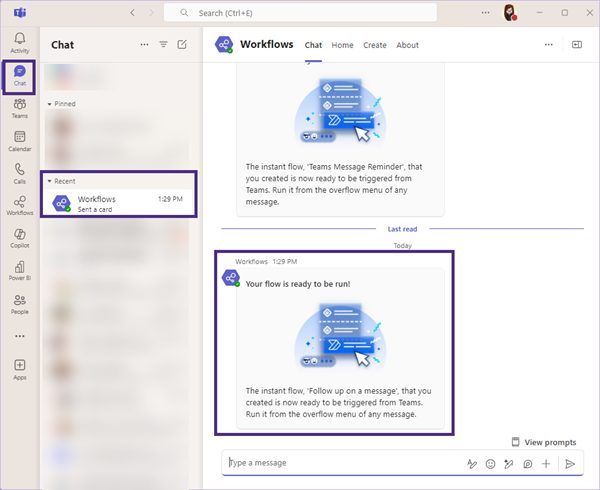
To use the new Follow up on a message flow on channel messages, do the following:
- Next to any message in a non-private channel, click the ... (ellipse), highlight the More actions option and select the new flow.
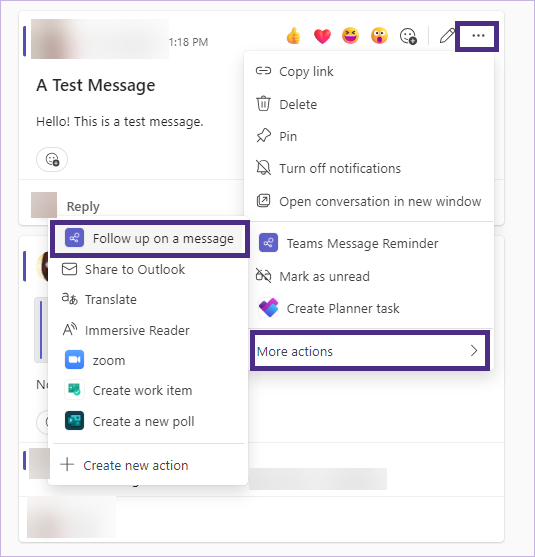
- Specify the date and time (times are restricted to 30-minute increments) to receive the notification and click Submit.
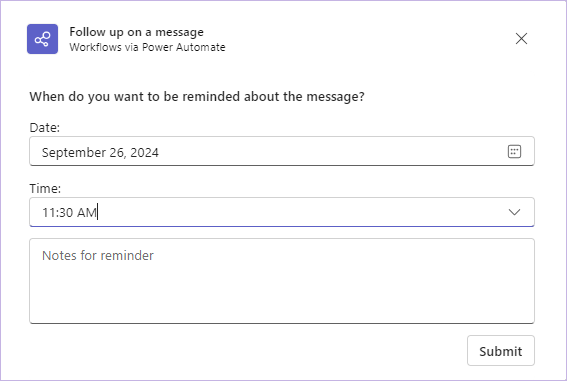
Note: By default, a reminder banner will pop up as well as a new alert in the Activity panel.