If you have created a recording and want to share it, you have three options:
- Share recordings in Canvas
- Share recordings by adding specific UW NetIDs or Panopto Groups
- Share the unlisted URL
Share recordings by adding specific UW NetIDs or Panopto Groups
- Log in to Panopto and locate your recording or folder.
- Select the session or folder share settings by pressing the share icon/button.
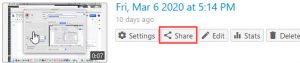
- Under People and groups, enter the NetID of the person or Panopto group you want to share with, press the Enter/Return key, and wait for the system to find matches. In the drop-down menu select the viewer, creator, or publisher role. You may select notify people that they have access to the recording or folder.
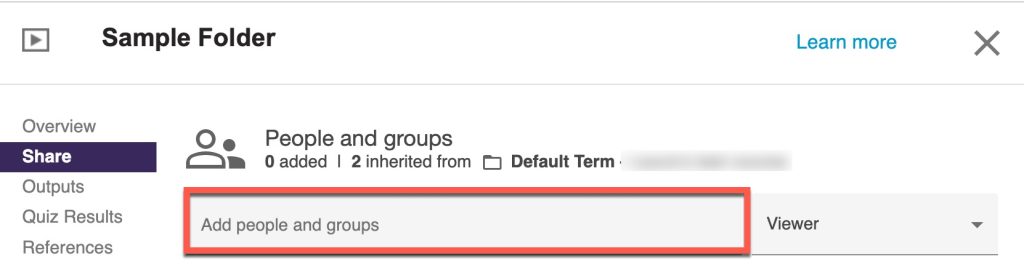
- If you wish to send a notification, add your message and click Send.
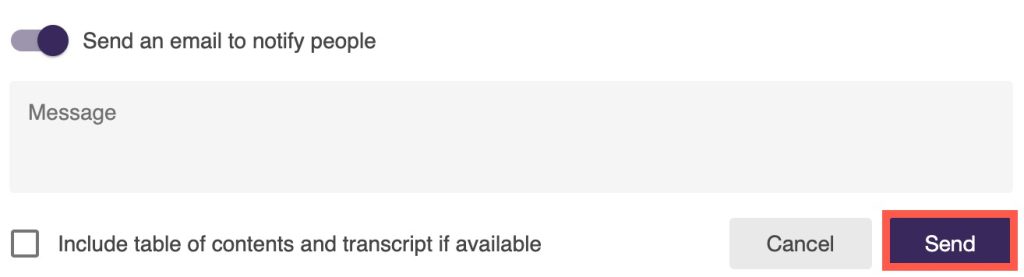
If you don't want to send a message, deselect Send an email to notify people, and click Save.

Share the unlisted URL with people at the UW
- Log in to Panopto and locate your recording or folder.
- Select the session or folder share settings by pressing the share icon/button.
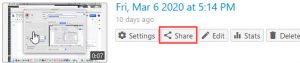
- Under Who can access this video/folder: select Change and Your Organization (unlisted).
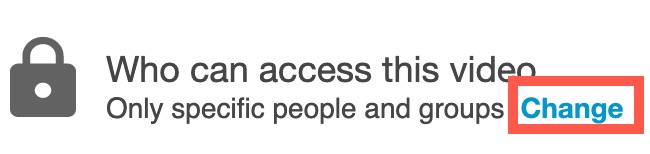
- Copy and share the session link.
For more detailed instructions, see Panopto's documentation on sharing folders and sharing videos. Please note that UW recordings in Panopto may not be shared with the public, so not all the sharing options listed by Panopto are available.
Notes: Consider FERPA and copyrights before making a video available to an audience other than your class. If you want to make a video available to the public, add high quality captions and post it on a website.