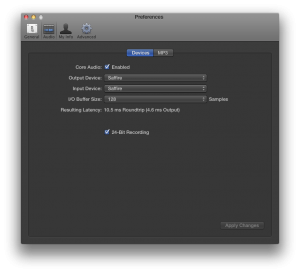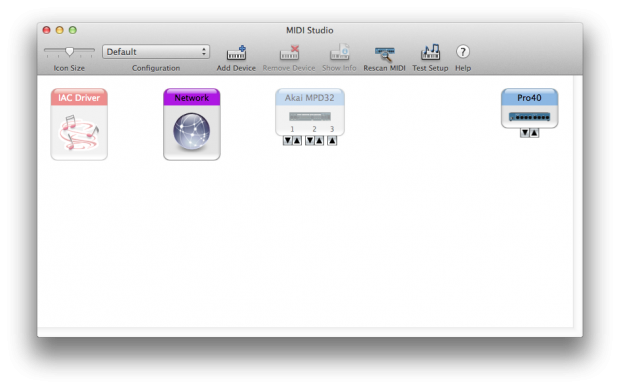This documentation serves as a guide to understanding the functions of the studio's audio interfaces and their connections and routings.
Connections and Routings
What are the inputs and outputs used on each hardware interface, and what are they connected to? This diagram shows the way in which the studio is routed. The inputs/outputs (I/O) on each interface are color coded to indicate where they connect - for example, the "TRS 1" input on the Presonus Central Station is color coded pink, and the "Monitor" output on the Focusrite Saffire Pro 40 is also color coded pink, so cables will be patched between the Central Station TRS1 input and the Saffire Monitor output. 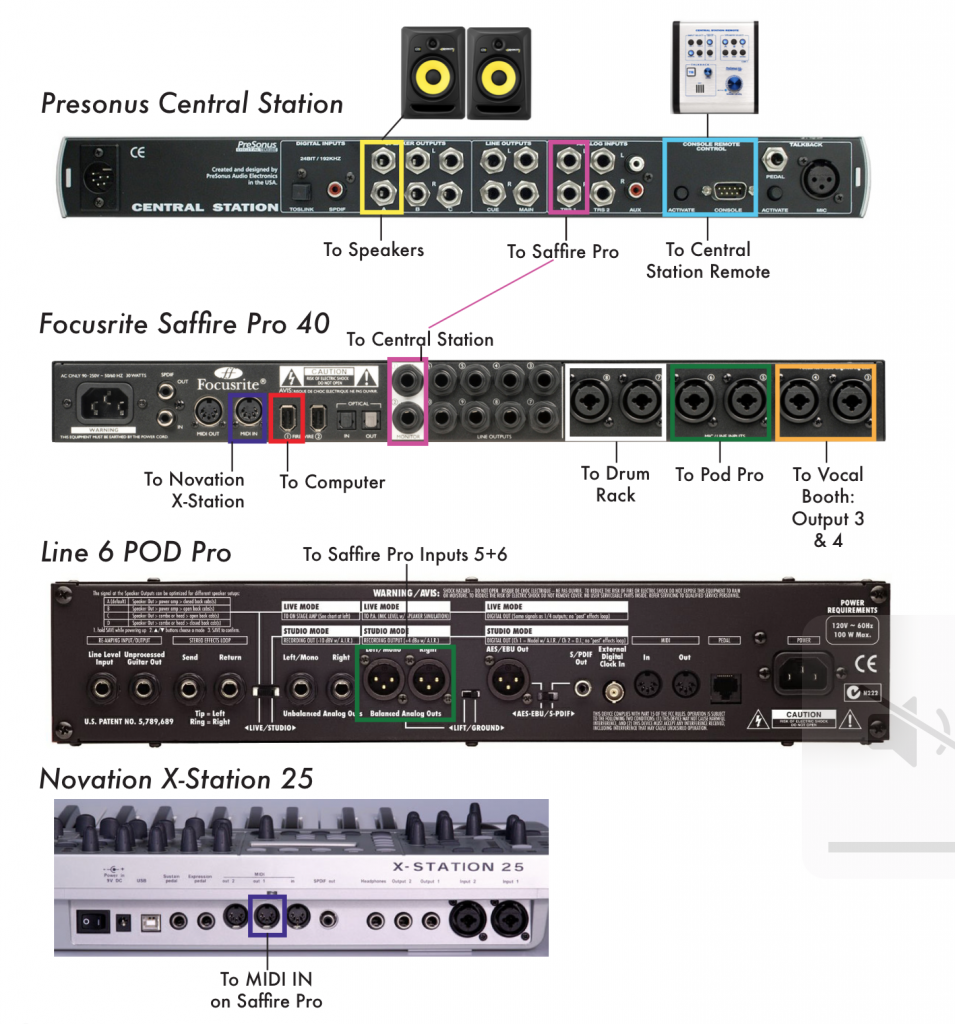
Front Panel Controls
This is a diagram of the function of all the relevant parameters that you will be using on the hardware in the Sound Studio. For a further description of the functions, continue on to "Explanation of Relevant Controls". 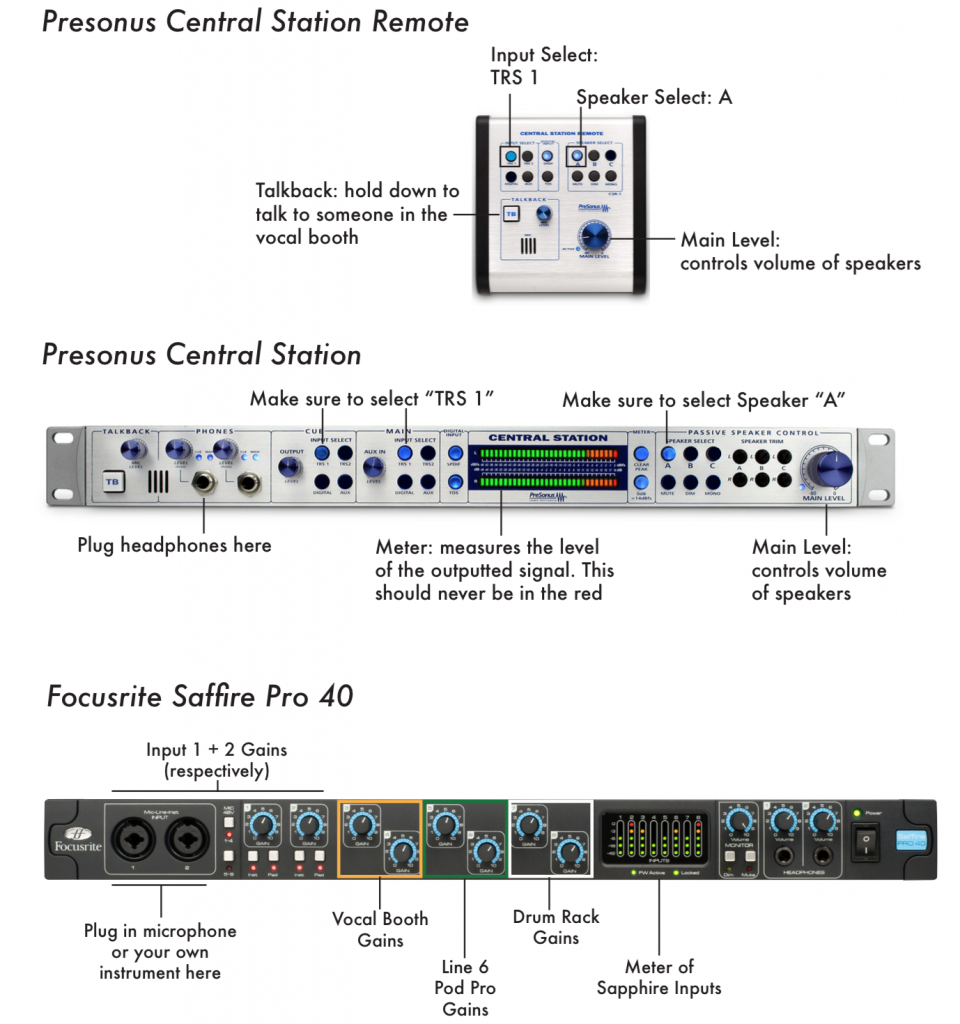
Explanation of Relevant Controls
Presonus Central Station & Remote
- Phones
- Level: adjusts volume of headphones.
- Cue/Main: press the Level knob inwards to switch between monitoring the cue and main channel in your headphones. The talk-back function will only be patched into your headphones if set to Cue mode.
- Talkback
- TB: holding down the "TB" button will activate the small microphone located in the Central Station Remote so that you can talk to anyone listening in on the cue channel. This is useful for communicating with someone in the microphone booth.
- Mic Level: adjusts the gain of the microphone of the talk-back function.
- Cue
- Output: adjusts the gain of the cue output routed to the recording booth.
- Input Select: make sure this is set to "TRS 1" - the Saffire Pro 40 is patched to the Central Station via the TRS 1 input.
- Main
- Input Select: make sure this is set to "TRS 1" - the Saffire Pro 40 is patched to the Central Station via the TRS 1 input.
- Meters
- meters tell you the level of the signal flowing through the Central Station.
- Clear Peak: if your signal ever peaks, press this button after adjusting your gains to a lower level so that you will be indicated if your signal peaks again.
- Passive Speaker Control
- Speaker Select: make sure this is set to "A." Buttons B & C would only be used in studios that have multiple sets of speakers for referencing purposes.
- Mute: mutes the main output.
- Dim: attenuates (i.e. reduces) the level of the main output signal by 16 decibels.
- Mono: combines the left and right signals into one identical signal played equally through both speakers.
- Main Level: controls the level of the main output signal going to the speakers.
Focusrite Saffire Pro 40
- Mic-Line-Inst Input 1 & 2
- These are inputs for you to connect a microphone or your own instrument - convenientlylocated in the front, as you should not plug or unplug devices in the back.
- Inst: turn on for proper intake of high-impedance signals. High-impedance outputs areusually generated by instrument devices such as guitar tube amplifiers.
- Pad: attenuates your input signal by 9 decibels.
- Mic 48V
- 1-4: turn this on if you are ever using a phantom powered microphone in channels 1-4.
- 5-8: you will never turn this on as these inputs are used by the POD Pro and the Drum Rack.
- Cue
- Output: adjusts the gain of the cue channel.
- Input Select: make sure this is set to "TRS 1" - the Saffire Pro 40 is patched to the Central Station via the TRS 1 input.
- Channels 1-8
- Gain: these knobs determine the input sensitivity of a channel.
- Meters: measures the input levels of what is being fed into each individual channel.
- Monitor
- Volume: this must be set to its maximum position. It is essentially the main output of the Saffire Pro.
- Dim: attenuates (i.e. reduces) the level of the main output signal by 12 decibels.
- Mute: mutes all signals from flowing out of the Saffire Pro.
- Headphones
- Volume: controls volume of headphones.
Software Routing
Audacity
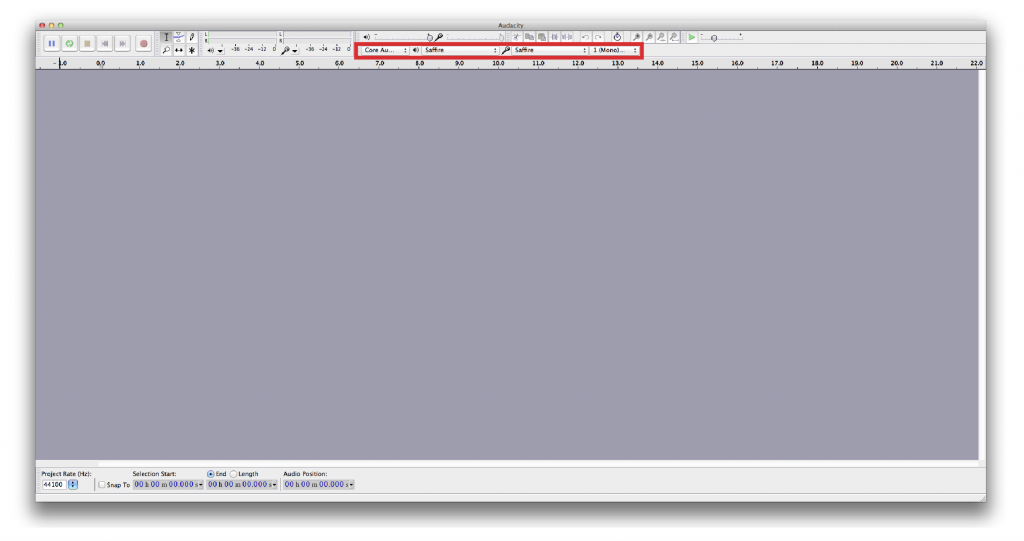
Reason
To access Audio Preferences navigate to Reason > Preferences > Audio. 
To access the MIDI controls navigate to Reason > Preferences > Control Surfaces
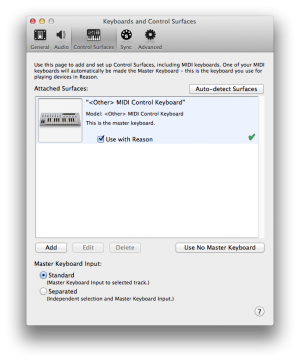
Ableton
To access Audio Preferences navigate to Live > Preferences > Audio
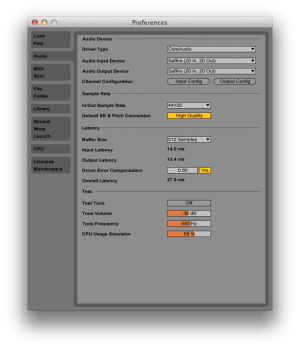
To access the MIDI controls navigate to Reason > Preferences > Control Surfaces
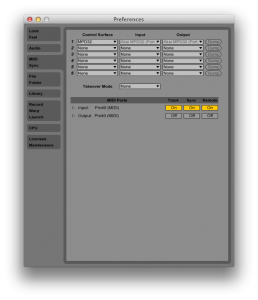
Logic Pro
To find Logic Pro's audio preferences navigate to Logic Pro X > Preferences > Audio
The settings are fairly self explanatory with the Saffire as default input and output devices. The buffer size is the same as all other programs we've mentioned thus far: 128. Note that in Logic you can choose discrete input and output devices, meaning that the Blue Snowball can be used as an input device. Also make sure that 24 bit recording is checked for optimal audio quality.
Logic Pro's MIDI controls are taken care of by the operating system in the same way that Pro Tools does. See the end of this article for more information.
Pro Tools
To access the audio preferences in Pro Tools, navigate to Setup > Playback Engine.
The default Playback Engine device is the Saffire. Note that discrete input and output devices are not an option in Pro Tools meaning that you cannot use the Blue Snowball microphone. The default buffer size is 128 as in other programs.
Midi controls in Pro Tools are taken care of by the operating system (as in Logic Pro). See the next section for more info.
System MIDI Controls
The system MIDI controls dictate the MIDI settings in both Pro Tools and Logic Pro. You can access them via Finder > Go > Utilities > Audio Midi Setup. You should see a window as follows:
If you don't see this window, open it via Window>Show MIDI Window. There are two devices you should see, the Focustire Saffire (Pro40) and the Akai MPD32. If you don't see these connections restart the computer via the Logout button on the Desktop and they should be restore.
Troubleshooting:
- No Audio Playback
- Check if all interfaces are turned on. If everything is already turned on, try power cycling.
- Is the Saffire properly connected to the computer? Check via System Preferences>Sound. If "Saffire" is not an option, check the USB connection.
- Is the "Monitor" Volume knob on the Saffire turned all the way up?
- Is the Mute, Dim, or Mono button switched on (lit-up) on the Saffire or Central Station? If so, press any lit buttons so they are no longer lit, and retry audio playback.
- Is the "TRS 1" blue button in the Main section of the Central Station lit up? If not, press the "TRS 1" button so that it becomes lit up.
- Is the "A" blue button in the "Speaker Select" section of the Central Station lit up? If not, press the "A" button so that it becomes lit up.
- Make sure the "Main Level" knob on the Central Station & its Remote are turned up.
- Talkback Function Not Working
- Is the "Mic Level" in the "Talkback" section of the Central Station turned up to an appropriate level?
- If you want to use the Talkback function with your headphones, make sure your headphones are set to "Cue" mode on the Central Station.
- Cue Output Level must be turned up in order for the vocalist in the booth to hear him/herself.
- No MIDI Control
- Is the keyboard turned on? If it is, the screen on it will be lit.
- Is the MIDI cable plugged into the proper inputs/outputs? (MIDI Out on keyboard, MIDI IN on Saffire)
- If still not working, log out and log back in to the computer. This will reset the computer's operating system to its default MIDI settings.
- Unable to Record Audio
- Is the desired input gain knob on the Saffire set at a reasonable volume?
- Is the track in your project armed (i.e. 'record enabled') and set to the appropriate input?
- Double check that Saffire is set as the Audio Input Device in the DAW's preferences.
- Make sure the "48V" switch is enabled on the Saffire if you are using a phantom powered microphone.
- Can't hear the booth? Make sure connections on channels 3 & 4 are properly setup.
- Recordings Sound Distorted, or "Fuzzy"
- Turn down the gain on the Saffire of the recorded channel to an appropriate level. Use the metering system on the Central Station to gauge what is an appropriate gain setting.
- Make sure the input and output levels in the DAW are set to appropriate levels.
- Use the "PAD" function on the Saffire if your instrument's outputs are too hot (loud).
- Further problems
- For software-related problems, log out of the computer and log back in. Connections and default settings for all software should be reset and functional.
- Things still not working out? Sign up for the Sound Studio Overview workshop.